Top 20 Mario facts

Okay, I'm on a break from technology days. So let me post something about another of my long time passions - video games! This post is all about top 20 facts about Mario! Hope you enjoy reading it.
1. How old is Mario?
Answer: 26 years now (First game "Donkey Kong" released in 1981). He was then known as "Jumpman".
2. What is Mario's last name (surname)?
Answer: Mario does not have a last name!
3. Where was Mario created?
Answer: Japan
4. Who created Mario?
Answer: Shigeru Miyamoto
5. Where does Mario live?
Answer: Mushroom Kingdom
6. What is Mario's occupation?
Answer: He's a plumber.
7. What is Mario's nationality?
Answer: He is Italian.
8. Why does Mario wear a cap?
Answer: Because his designer found it difficult to draw hair. So he gave Mario a cap to wear. Smart!
9. What happens when Mario loses his cap?
Answer: He is more vulnerable to damage by enemies. Watch a video of Mario losing his cap.
10. Which weapons does Mario use?
Answer: Mario is so powerful that he doesn't need to use any weapons. However, he sometimes uses a hammer. He also throws fireballs after eating a Fire Flower but that's not considered to be a weapon. Rather it's an "ability".
11. Is Mario fat?
Answer: Yes, of course. He was created to be short, fat but agile and kind.
12. What is Mario's favorite food?
Answer: Mario's most favorite food is pasta. He also likes pizza.
13. Who does Mario rescue?
Answer: Princess Peach
14. What reward does Mario receive after rescuing the princess?
Answer: A kiss.
15. Who is Mario's twin brother?
Answer: Luigi
16. Who is Mario's enemy?
Answer: Bowser
17. Who is Mario's lookalike bad guy?
Answer: "Wario"
18. Does the baby Mario have a mustache?
Answer: Yes, Mario has a mustache ever since he was born!
19. Name the only three human inhabitants of the Mushroom Kingdom
Answer: Mario, Luigi and Princess Peach
20. How many Mario games have been sold so far?
Answer: Mario games are THE bestsellers in the history of video games so far. The Super Mario series alone has sold about 70 million copies!

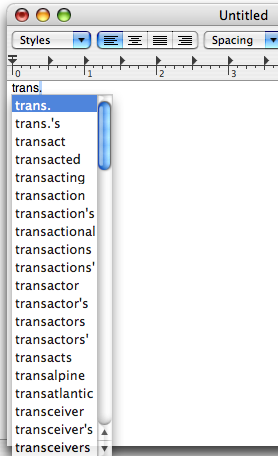



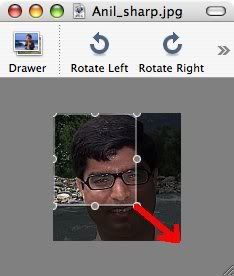
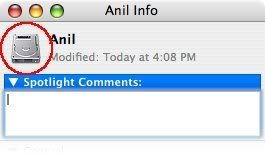













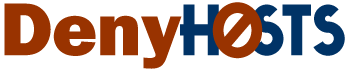







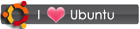
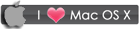
 RSS
RSS








