How to synchronize firefox bookmarks over any number of computers
Note: This article was written about Google Browser Sync, a product that has been discontinued as of today. The same purpose can now be achieved by installing "Weave" add-on for Firefox.
I have been using the internet since 10 years now, and have noticed one thing. Time and again, I visit few sites that I like so much. I bookmark them, for easy return later. But then, I lose the bookmarks because I erased the hard disk, and never remembered to backup bookmarks. There have been times when I backed up bookmarks, but never cared to restore them. Things get more complicated given I want to use the same bookmarks at home and office.
Hmm... I wish there was a way I could store the bookmarks on an internet server, and my browser could synchronize it automatically from there.
Few people know that Google (yes, again!) has a easy solution to this. This service is called Google Browser Sync, and it works with Firefox only at the moment.
What it does: Automatically backs up your Firefox bookmarks, cookies, saved passwords, history, and last tabs/windows you opened... and then restores it when you use a different computer (or the same computer after you format your hard drive, for example).
How it works: Google simply backs up your browser information on its servers, and then restores it whenever required (e.g. if your browser crashes, your hard disk dies, or you simply switch off your home computer and move to office computer).
How to do it:
1. Requirements: Firefox and a Google account (e.g. a working gmail account).
2. First open Firefox, and download Google Browser Sync extension for Firefox from this page.
3. Exit firefox, and relaunch it.
4. Google Browser Sync will launch automatically, and ask you for your Google account and password. If you have a Gmail account, supply those username and password here. It'll also ask you to set a PIN number as additional measure of security.
5. Next, it will ask which all settings you need to synchronize. I selected everything except stored passwords.
6. Done!
Google Browser Sync will display as this:
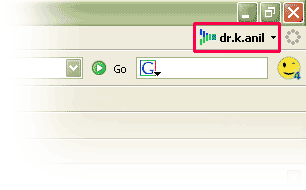
To check this, exit firefox with 4-5 windows/tabs open. Now restart firefox (from some other computer if you can), and you'll be prompted to restore your last session. If you choose to restore it, Firefox will spring back to life exactly in the same condition as it was last time. This includes any sessions you may have logged in (cookies).
That was neat! Forget backing up bookmarks manually... Let Google do it for you!
If you don't want to use Google Browser Sync anymore, you can uninstall it. To do this, open firefox, click Tools --> Extensions. Now select Google Browser Sync extension from this list, and click on the Uninstall button.
I have been using the internet since 10 years now, and have noticed one thing. Time and again, I visit few sites that I like so much. I bookmark them, for easy return later. But then, I lose the bookmarks because I erased the hard disk, and never remembered to backup bookmarks. There have been times when I backed up bookmarks, but never cared to restore them. Things get more complicated given I want to use the same bookmarks at home and office.
Hmm... I wish there was a way I could store the bookmarks on an internet server, and my browser could synchronize it automatically from there.
Few people know that Google (yes, again!) has a easy solution to this. This service is called Google Browser Sync, and it works with Firefox only at the moment.
What it does: Automatically backs up your Firefox bookmarks, cookies, saved passwords, history, and last tabs/windows you opened... and then restores it when you use a different computer (or the same computer after you format your hard drive, for example).
How it works: Google simply backs up your browser information on its servers, and then restores it whenever required (e.g. if your browser crashes, your hard disk dies, or you simply switch off your home computer and move to office computer).
How to do it:
1. Requirements: Firefox and a Google account (e.g. a working gmail account).
2. First open Firefox, and download Google Browser Sync extension for Firefox from this page.
3. Exit firefox, and relaunch it.
4. Google Browser Sync will launch automatically, and ask you for your Google account and password. If you have a Gmail account, supply those username and password here. It'll also ask you to set a PIN number as additional measure of security.
5. Next, it will ask which all settings you need to synchronize. I selected everything except stored passwords.
6. Done!
Google Browser Sync will display as this:
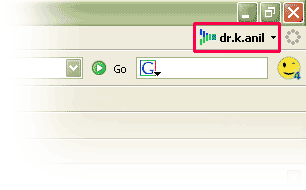
To check this, exit firefox with 4-5 windows/tabs open. Now restart firefox (from some other computer if you can), and you'll be prompted to restore your last session. If you choose to restore it, Firefox will spring back to life exactly in the same condition as it was last time. This includes any sessions you may have logged in (cookies).
That was neat! Forget backing up bookmarks manually... Let Google do it for you!
If you don't want to use Google Browser Sync anymore, you can uninstall it. To do this, open firefox, click Tools --> Extensions. Now select Google Browser Sync extension from this list, and click on the Uninstall button.



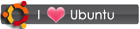
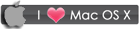
 RSS
RSS









1 comment:
Google Browser Sync extension is unfortunately discontinued. There is a manual way to synchronize your bookmarks, just watch this crystal clear video tutorial on how to Synchronize your bookmarks with just a little time & 1 Firefox extension called Bookmark Duplicate Detector. You can even carry your bookmarks / favorites on a USB drive or even MP3 player such as an iphone.
Post a Comment