Mac OS X: Show hidden files and folders in Finder
1. The easy way:
To show hidden files, just download and run this app.
To hide them again, download and run this app.
(Word of warning: Both these applications relaunch the Finder. So make sure you don't have any applications running, otherwise everything works just fine)
2. A little more geeky way:
To show hidden files and folders in Finder, open a terminal window and type this:
defaults write com.apple.finder AppleShowAllFiles TRUE
(the above sentence is all in one line), press return, and then type:
killall Finder
(and press return)
Finder will relaunch and you will be able to see hidden files and folders.
To revert (hide hidden items), type this in terminal:
defaults write com.apple.finder AppleShowAllFiles FALSE
(all in one line again), press return, and then this:
killall Finder
(and press return)
That's it!



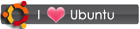
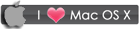
 RSS
RSS









15 comments:
Thank you. Just what I needed... and easy.
GREAT!
I couldn't figure out how to do that.
Thanks
If anyone else finds this great tip, as I did quite quickly, then you might also be interested to know that in Leopard you can use "chflags hidden name" to hide folders from Finder.
For instance "sudo chflags hidden /opt" - which I've just done :-)
OH MY GOODNESS...THAAAAAANK YOOOOOU!!!!
This was so easy to do it was mind-numbing. Makes me wanna learn terminal speak. Thanks again and keep doing what you're doing.
A while ago I used this but my information came from another site. They didn't do much more than tell you the code, and I had no idea what to do!
Great job explaining things. It took me about ten minutes less to do this using your info than theirs.
Glad to be of help! The joy is not only in "doing", but also "learning" through "understanding" :)
That was easy...
Thanks - I use your site as a reference all the time
Thanks very much. Most useful. :)
got any finder tips on
- displaying the folder location so it can be selected, copied and pasted elsewhere?
- showing folders in a convieniant tree arrangement?
- customising each folder's view settings and getting it to remember it for next time you're in that folder?
(does this sound like I think Finder is rubbish compared to Windows Explorer? yep. I also think Spotlight is next to useless compared to Windows Search - two black marks on an otherwise good operating system)
I have to agree with barry.b about Mac OS finder but definitely not about spotlight! what Mac OS version are you using?
Im using Leopard and can say it's spotlight kicks windows search's ass any day of the week
Great tip - very simple and easy thanks.
Can you just show the files in a single folder?
I did that , but i lock it then i forgot my password how i can open it , or change the password?
Post a Comment