How to easily switch between different language input methods in OS X
I'm a trilingual person, and need to change frequently between different input methods. Sometimes I use all the three languages in the same email message.
OS X provides a tool to change language input methods in International preference pane. But it's a pain to evoke that each time I want to change the input method. So I have come up with a shortcut to accomplish the same task, but in a more convenient way.
Follow these steps to create a convenient keyboard shortcut for changing input language in OS X:
1. Open System Preferences and go to "International".
OS X provides a tool to change language input methods in International preference pane. But it's a pain to evoke that each time I want to change the input method. So I have come up with a shortcut to accomplish the same task, but in a more convenient way.
Follow these steps to create a convenient keyboard shortcut for changing input language in OS X:
1. Open System Preferences and go to "International".

2. Go to "Input Menu" tab and make sure the languages you want are checked.
3. Click the "keyboard shortcuts" button at the buttom of Input Menu tab of International.

4. Search for "Input Menu" in the list of applications registered with Keyboard Shortcuts.
5. Check the "Select Previous input menu", click the "Shortcut" box next to it, and press Command and [ key at the same time.
6. Check the "Select Next input menu", click the "Shortcut" box next to it, and press Command and ] key at the same time.
7. Close the keyboard shortcuts preferences pane.
Start any application (e.g. TextEdit) and type a sentence. Now press command and [ and type another sentence. If all goes well, congratulations! You are now able to switch between different language input methods using a simple keyboard shortcut!
5. Check the "Select Previous input menu", click the "Shortcut" box next to it, and press Command and [ key at the same time.
6. Check the "Select Next input menu", click the "Shortcut" box next to it, and press Command and ] key at the same time.
7. Close the keyboard shortcuts preferences pane.
Start any application (e.g. TextEdit) and type a sentence. Now press command and [ and type another sentence. If all goes well, congratulations! You are now able to switch between different language input methods using a simple keyboard shortcut!



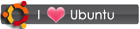
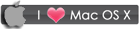
 RSS
RSS









39 comments:
Thank you so much! It was so frustrating having to go to the language drop down menu every time I wanted to change the language input. 非常感谢你的帮助 :D
Thank you sooooo much!!!
This is really useful tip.
May God bless you!
Wonuk from Raleigh
just the info i was lookng for
manythanks
thanks!! this was exactly what i was looking for
perfect, thanks!
great thanks. now ill write russian without pain in the ass)))
thanks!!!!
thanks!
one thing to note though: I used [ and ] like suggested, and didn't understand why it stopped working after a couple of language changes. Then i realised that when using Spanish, the keys for [] are used for something else! So the moral of the story is, if you use several languages, make sure you choose a key which is the same in all (3 in my case) languages... :)
Well I see how you got that. There are two Spanish keyboard layouts - the [ and ] keys are exactly the same as English layout in case of Spain Spanish, but they somehow appear in the keyboard line below in Latin American Spanish layout. Now after going through all those keyboard layouts, I don't think there is a single key combination that stays the same in each one of them without interfering with system shortcuts! More here.
me again (vis a vis shortcuts with spanish),
how about cmd+alt+1 and cmd+alt+2 for backwards and forwards respectively. Seems to work (i think).
:)
Thanks!!!!!!!!!!!!
Awesome, dude! Now its as easy as un deux trois. très bien!
wow, thx, that was really helpful ^^
very helpfull
Wow. Thank You So very much. :)
That helped So much.
It was such a pain to have to go click on the other language every time I wanted to switch.
Thanks again. :)
Hi,
great post on a very useful shortcut!
But I have a problem, hope you can help or give suggestions.
My wife has started learning Japanese, and thus needs to practice typing Japanese in Hirigana and Katagana... as well as English and Traditional Chinese.
I set the keyboard shortcuts to your CMD[ and CMD], but it only ever cycles between two sets. Basically only between ENG and TradChinese, and never cycles to the Japanese inputs. Or if we start on Katagana, it only switches to what was last selected.
Any idea how to cycle through all three?
Michael, just tick the checkbox against each of the languages in the "Input Menu" tab. Then pressing command and ] together will show you the next source in the list. Keep pressing this combination until you find the language you want to use.
Let me know if this works, else we'll think of something else.
This is what I was looking for for more than a year. Apparently, it was really easy. Apple should have standardize this shortcut. Actually, it is now in the new latest Leopard.
thanks again
You saved my life :))
BRILLIANT!!!!
you just saved many of my precious friendships with the ones who can only communicate in Chinese!
Thank you heaps!
you rule.
Thanks a lot!!!
Exactly what I needed, many thanks :)
I was looking for this.
THANKS!
awesome thanks :)
fantastic!!problem solved !!
Thank you!! :D
thank you!!!!!!!
Thank-you for sharing. I am taking Biblical Greek and this is a huge time saver.
Jonathan
Thank-you for sharing. I am taking Biblical Greek and this is a big time saver.
Jonathan
It works... wow
I have been searching for this for ages
Thankyou for this! I am learning Chinese at school and I hated the old way of having to switch languages. This makes it much easier! 谢谢您!
Thank you very much! this was the best explanation I ever found on the web!
:) xx
Jawad
thanks dude
ありがと!
You cannot imagine how much easier this has made my life. Thank you so much for sharing.
Anil, this info seems great but I see you posted it a while back.
I'm using Mountain Lion on my MacBook Air...
The "International" option you mentioned seems to be for a prior configuration, and while I'm able to choose to have my desired 3 languages moved towards top, I can't seem to find any method for shortcuts...
...Any suggestions?
Thanks!
Anil,
There's another issue, here -- OK, the shortcut changes the keyboard config but NOT THE LANGUAGE! If I am using, say, Entourage or Office, I still have to go into tools/language and change it to one of the 3 languages I communicate the most with, even if the keyboard is now, say, Italian.
How can I change both keyboard shorcut AND language AT THE SAME TIME please?
I am still using OSX 10.6 and resisting to switch to the last two, but anyway, that's my problem.
Thanks.
Steven
Post a Comment