My mac was
refusing to sleep, and I decided to
take it to the Apple store for diagnostics as the 1 year warranty is ending next month. The Apple Genius decided it needs surgery, so he kept it there. He told me I can get my computer back after five days. I said "O.K." and came back.
After coming back, the first thing I did was to rush for my desk and check my email.
But look, there's no computer! Oh stupid me! I just sent it for repairs! How can I forget? A sudden feeling of handicap grasps me. I am restless for half an hour, and then decide to sleep because I can't find a keyboard or a mouse to place my restless fingers! I wake up after two hours and suddenly discover how refreshing a daytime nap can be! I never had any afternoon naps in the last ten years, I think because I had a computer all this while!
Day passes, evening comes. I wasn't finding enough time to study for
physician licensing exam over the last month or so. But
that evening, I just sit in the living room couch with the book, and I spent five hours there at one stretch! Perhaps that is my longest uninterrupted time with books in the last ten years!
I get fidgety in the night because I want to chat with my sister in India, just like every other day. By now I have understood that I actually do not have any working computer, so I call her on phone. She's very pleasantly surprised to receive my phone call, and we chat for two hours. I just made her day!
Next morning, I have more time for my girlfriend, she's happy as well. I also finish several incomplete tasks in "real world" like fixing the sandwich maker and tidying up the kitchen shelves. After that I take some extra time to cook a delicious Indian curry. Post prandium, I also have the desire to take out that food processor from its box (for the first time ever I bought it last year) and actually place some
litchi shake with coconut water. Man that was awesome!
I didn't have any computer for five days straight, and boy, life was fun! I pampered myself so much, like never before!
And damn! My masters' thesis topic is "Determinants of Internet Addiction".
I am sure gonna write my own experience somewhere in the introduction to my thesis!!!
And now that my computer is back, I am rediscovering "how to use a computer". What I know so far - "use it sparingly, like a medicine".

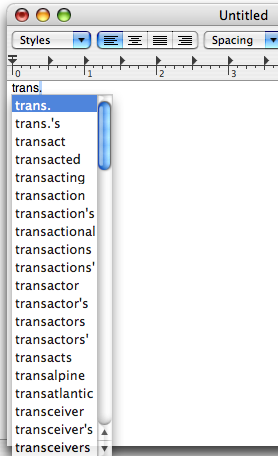



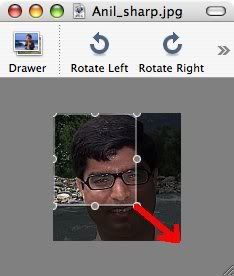
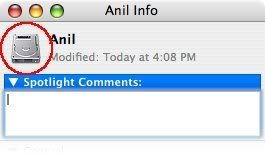




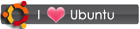
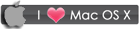
 RSS
RSS








