What's up with Mac OS X mouse cursor?
"We made the buttons on the screen look so good you'll want to lick them."
Despite its aesthetic graphic appeal, there is one weak area which Apple remains to work upon.
Let's face it, all Mac users: It's the OS X mouse pointer.
It's primitive, way too small, and looks like a destitute orphan when compared to other parts of OS X interface. In other words, the default pointer in Mac OS X is ugggggggly.



Not only the graphic appearance is ugly and not user-friendly, also the display is buggy at times. When typing my documents in NeoOffice, sometimes the cursor just vanishes, only to come back after I scribble on the trackpad frantically. Sometimes the cursor is just there, but it's so beautifully camoflauged in its black color that I'm not able to see it at all!
There are ways to make it look bigger, and I tried one of them. I thought that a bigger pointer will be easier to see. But the result was disappointing, it now looks ugggggglier.

What the heck? Reminds me of a 80's arcade blip-blop game.
In my opinion, the default mouse cursor in Mac OS X needs some work - at least make it look like the default one in Windows. That will save my eyes some diopters (- and some money to my pocket because I won't be forced to buy that $10 software to change my default mouse pointer).








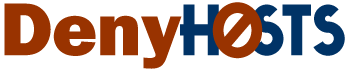



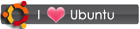
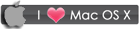
 RSS
RSS








