The longest Firefox 3 error message!
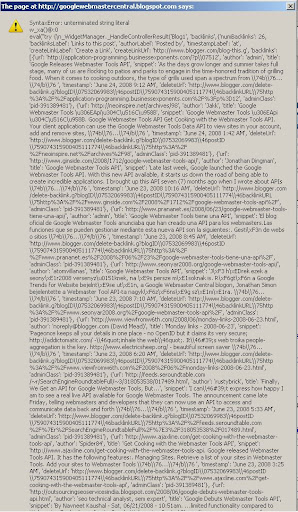
Update: After numerous customer complaints, Airtel's website now works with Safari.
I'm an Indian living in USA, and I use Airtel's calling card service to make phone calls to India. All was well until two weeks back when I ran out of my balance and wanted to fill dollars into my account as usual. I was horrified to see the message "Please use Internet Explorer" when I tried to login to their website using Safari or Firefox 3!
A quick call to their "customer care" tells me the reason:
"Sir we have performed some upgrades to our website and you can use only IE at this time".
I asked:
"There is no IE for Mac users, so does it mean Mac users can't use your service anymore?"
Answer was quick:
"I'm afraid yes sir, you will have to use Internet Explorer from some other computer to recharge your balance".
What a great business idea - the customer wants to give your company his money, but the company has an upgraded website that won't let him login!
Here's how I bypassed the IE enforcement:
1. Launch Safari on your Mac and open its preferences (command and , keys at the same time)
2. Go to the last tab of Preferences and check "Show develop menu in menu bar"
3. Click the Develop menu in the Safari menu bar, and choose Develop -> User Agent -> Internet Explorer 7.0
4. Now you can login to the Airtel website!
Note: If you keep seeing a Verisign image after logging in, check the "remember me" option when logging in, and then go back to their homepage. You'll log right in without any problem!
IE enforcers, I have pwned you!
Categories: internet explorer enforcement
I finally got MacFUSE working on my Leopard installation. Total time taken = a little more than one hour. I feel like I'm using Windows again :(
I grabbed the dmg of MacFUSE from Amit's page here and installed the kernel extension of MacFUSE. Rebooted.
Installed SSHFS from the same site.
When I ran sshfs.app from Applications folder, it seemed to accept the server address and my username, but whenever I entered my password, it kept asking me to enter password again. I checked using Little Snitch - the app was not trying to make any connection at all to my server!
I spent a good one hour trying to figure out what's wrong and here it is:
First I had to connect to that server using terminal's ssh command. When you do it for the first time, the RSA fingerprint is displayed and you type "yes" to accept it. It is then added to the list of known hosts, which is essential for SSHFS.app to function.
But this was not as simple. Running the ssh command in Terminal gave me a "bus error".
Now go figure!
I spent another 15 minutes trying to find out what's wrong again, and here it is:
Rogue Amoeba's software "Audio Hijack Pro" contains an "extra" called "Instant Hijack". I had earlier enabled this, but this is interfering with ssh. So I disabled the Instant Hijack feature, connected to the server using terminal ssh for the first time, added server RSA fingerprint to the list of known hosts, and finally...
I can now use MacFUSE!
The world record that Mozilla foundation is heading towards sounds ambitious, and I am confident they will get it. Firefox is going to become the most popular browser ever, no doubt about it - it's now only a matter of time.
I downloaded Firefox 3 today for Mac, and I'm impressed with many new features. However, after using it for 4 hours, I already see a couple of areas for improvement:
1. Mac specific problems (as always): Websites created with iWeb '08 won't show the photo pages at all! However, websites created with previous versions of iWeb work well. There is a solution from an enthusiastic Apple user, but looks like Mozilla will take some time to listen.
2. 1 Billion people ignored: I'm an Indian, and want to use Firefox in my language. But that's my own selfish demand. Let's say that in another way: "If you make a Hindi language pack for Firefox, you will be able to reach 1 billion people directly". You heard it right, 1 billion - one sixth of world population.
3. Imperfect anti-phishing mechanisms: I also noticed that the anti-phishing system relies on reporting by suspecting users rather than a built-in algorithm. This has two flaws: 1. Not all phishing websites can be reported, 2. Not all can be reported in time - the reporting then just serves as a "damage control" mechanism rather than a method of prevention. I think it'd be great if Firefox can scan a link's text if it's made to look like a link, and alert the user if the link points to some other website. For example:
http://getfirefox.com
But it takes them to www.randomwebsite.com
4. In-browser PDF display: Just like the previous versions, you must download a PDF and open it with a different application - Firefox 3 cannot display PDF files inside the browser. The solution came rather quickly from Google. I haven't tested it, but it's reported to work well.
I am making a few design instruction tutorials these days, and I was looking for a way to include the mouse pointer with my screenshots. I started off with superimposing the picture of a mouse pointer on the screenshot using a graphic editing tool using layers. However, that's not the best way.
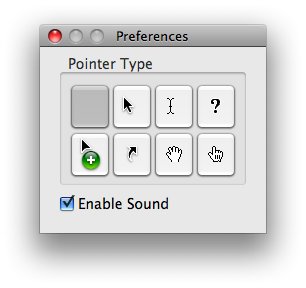
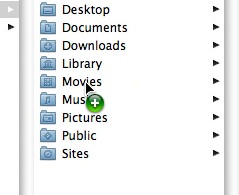
Categories: mouse cursor, mouse pointer, screenshot
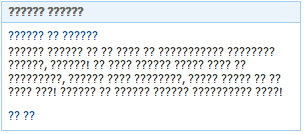

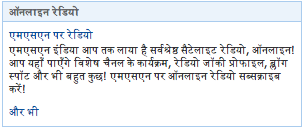
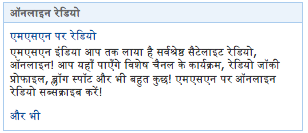
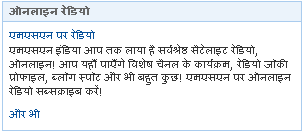
First up, there should be no need for an average user to change their home directory for casual use. This option is only for geeks, please do not try just for the sake of trying.
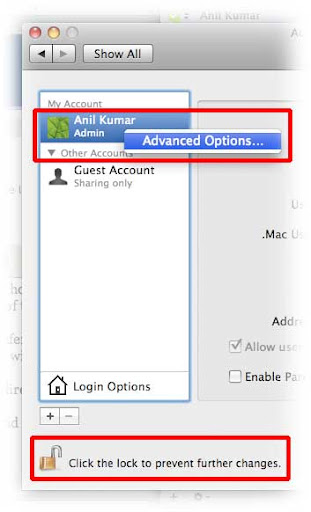
Categories: mac os x
Gmail now includes group chat, and few people have noticed.
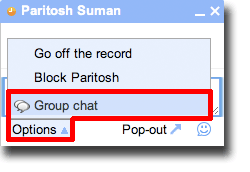
Sometimes your friend finds a fancy animated gif off the web, and he assigns that as his profile picture in iChat. But you can't see the animation, rather the picture remains static. Here's an easy way to see the animated version:
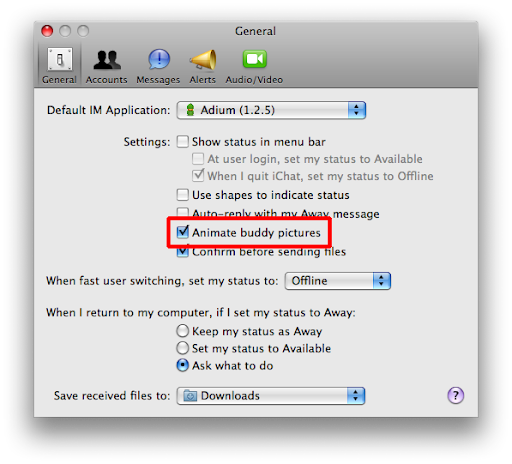
I was thinking if there is a way iChat could play a sound file of my choice when my sister comes online. I thought it'd require some scripting, so I spent an hour searching for some applescript. But eventually I was able to do this without any scripting at all. This is something built right into iChat!
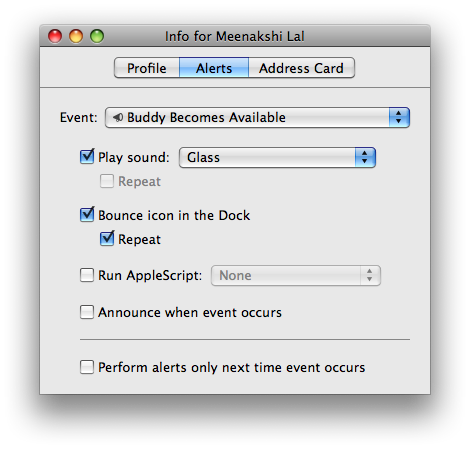
Categories: buddy notification, iChat

